Podman - Graphical Interfaces (for Terminal, Desktop and Server)
It may be a surprise to you, but I am a huge fan of Podman. Recently, there is lots of development for Desktop integration, but there are also graphical tools for the browser or Command Line. If you want to manage your images and containers with in a graphical way, this article may be for you.
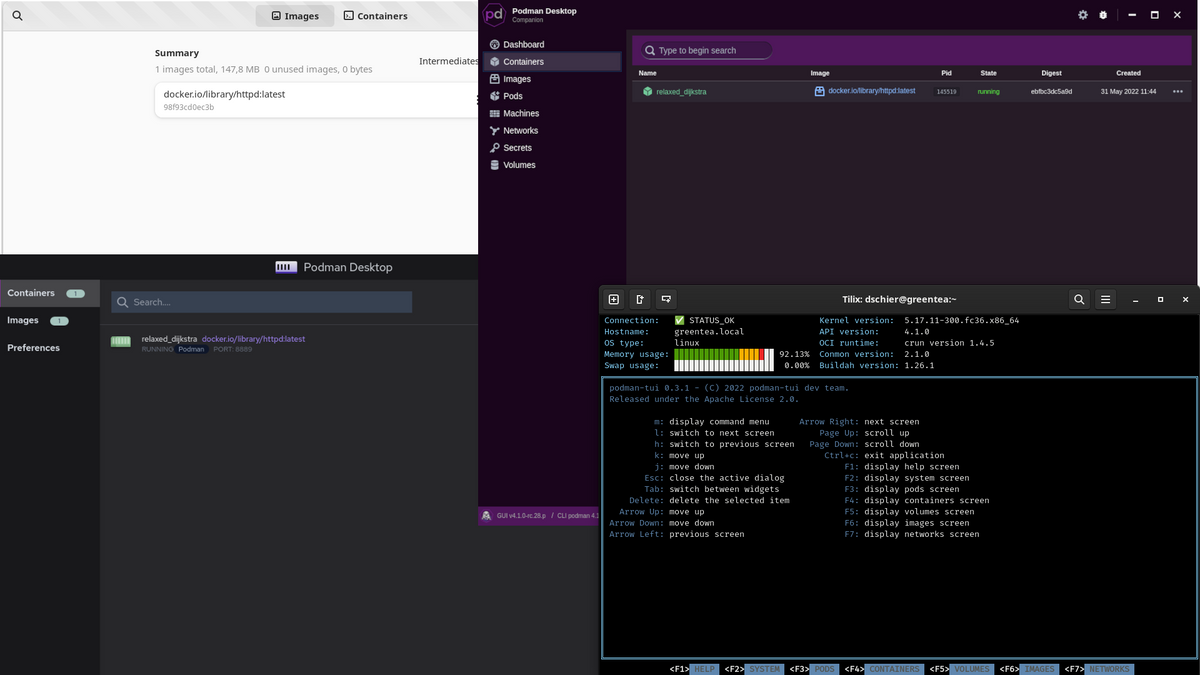
It may be a surprise to you, but I am a huge fan of Podman. Recently, there is lots of development for Desktop integration, but there are also graphical tools for the browser or Command Line.
If you want to manage your images and containers with in a graphical way, this article may be for you.
Podman
Podman is a daemonless container engine for developing, managing, and running OCI Containers on your System. It is available for Linux, macOS and Windows. Container can run either as root or in rootless mode.
You can also use Podman as a drop-in replacement for Docker by setting a simple alias in your bashrc file.
echo "alias docker=podman" >> ~/.bashrcI have also written a couple of articles to get you started, about building images or using systemd. All articles are available via the Tag "Podman".
Command Line
Sure, Podman already has a ton of awesome commands and most of you will know, that running a container is just a command away. But, there is also a TUI (Terminal User Interface) available.
The installation in Fedora 36 is as easy as sudo dnf install podman-tui. Afterwards, you can open the application with the podman-tui command.
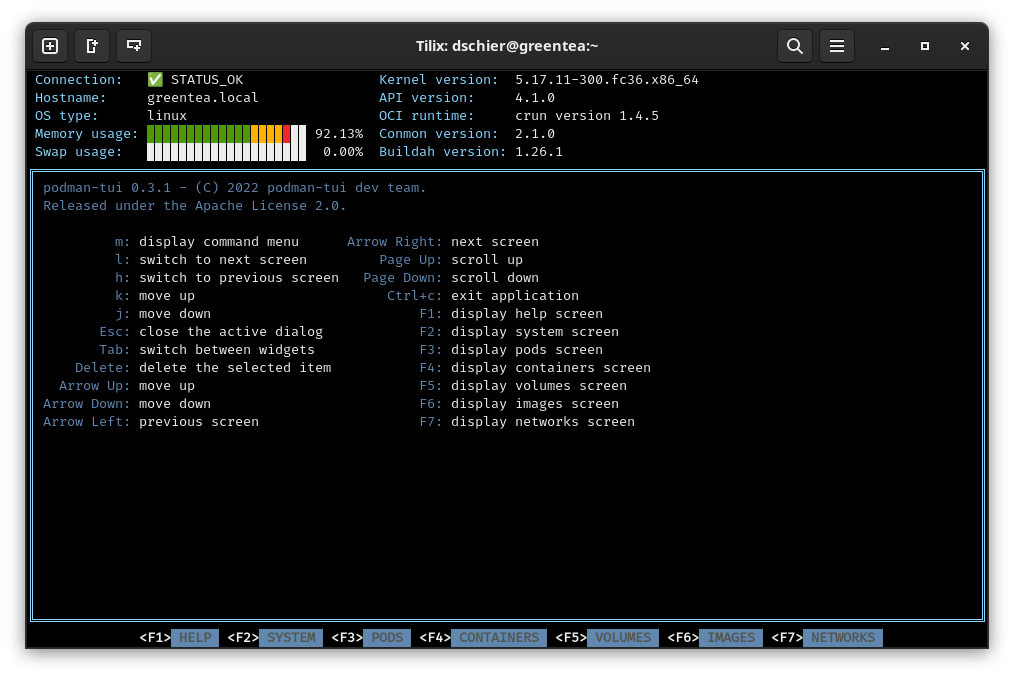
You can switch between the contexts with "F-keys" and run commands in each context with the command menu via m.
Browser
For servers (including home servers), it may be a good idea to have some management options in the browser. The Cockpit Project provides capabilities to manage your Podman containers and images in the browser.
The installation is really easy in Fedora and CentOS:
# Install Cockpit and Cockpit Podman
$ sudo dnf install cockpit cockpit-podman
# Start the services
$ sudo systemctl enable --now cockpit.socket podman.serviceIf you are using another Linux operating system, you should have a look at the Cockpit Installation instructions.
Afterwards, you can point your browser to localhost:9090.
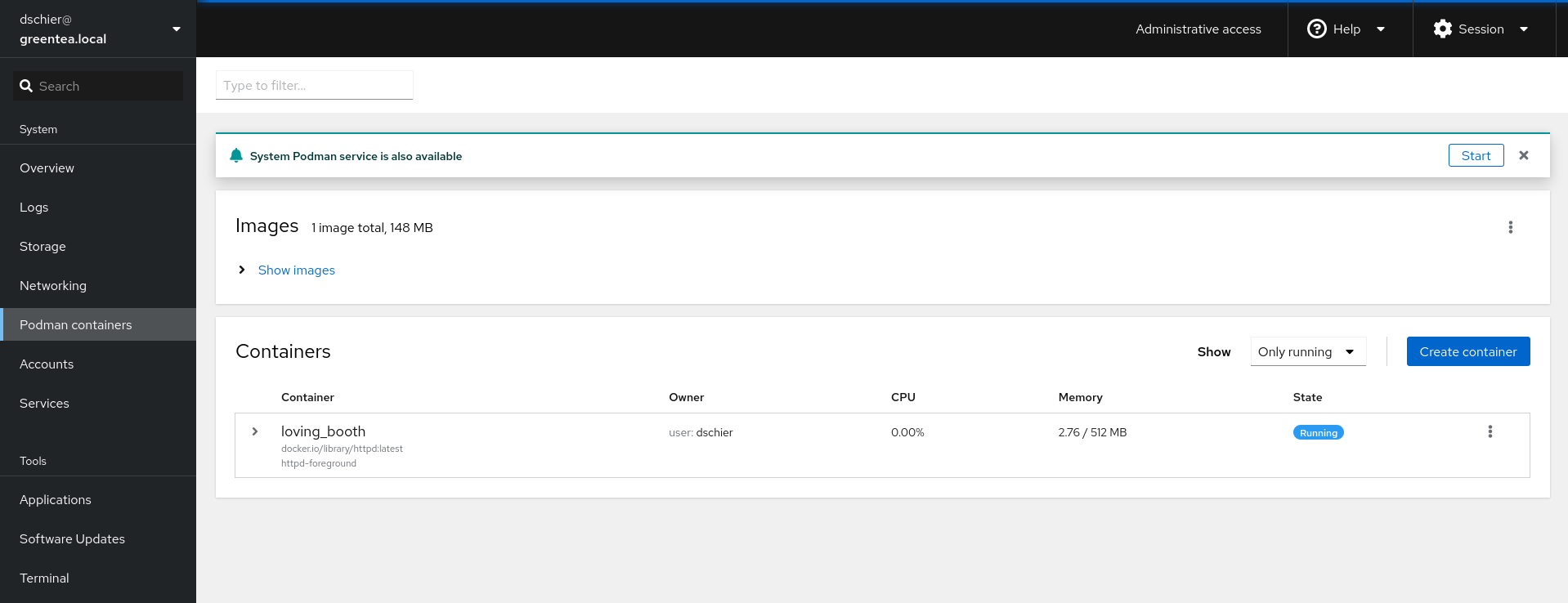
Here you can have a look at running containers, images, networks and much more.
I already had a look at Cockpit in another article and will provide some more details in the upcoming Fedora Home Server article, too.
Desktop Applications
Podman manages container workflows mostly on the command line. But sometimes a Desktop Application can be helpful, too. Let's have a look at some recent development.
By the way, none of them need a special "Desktop" license to be used, but are completely free and Open Source.
Pods
The Pods application is made by marhkb (Marcus Behrendt). He describes his GTK/GNOME application as:
Interact with Podman using an intuitive desktop application.
Pods focuses on simplicity and good usability. The only requirement is that you have Podman installed.
Pods is currently under heavy development, but you can install it already, using Flatpak. You only need to download the latest build from GitHub and install it (for testing purposes).
# Download latest CI Build
$ wget https://nightly.link/marhkb/pods/workflows/ci/main/pods-x86_64.zip
# Unpack the archive
$ unzip pods-x86_64.zip
# Install package
$ flatpak install pods.flatpakAfterwards, you can open the application and play around with it.
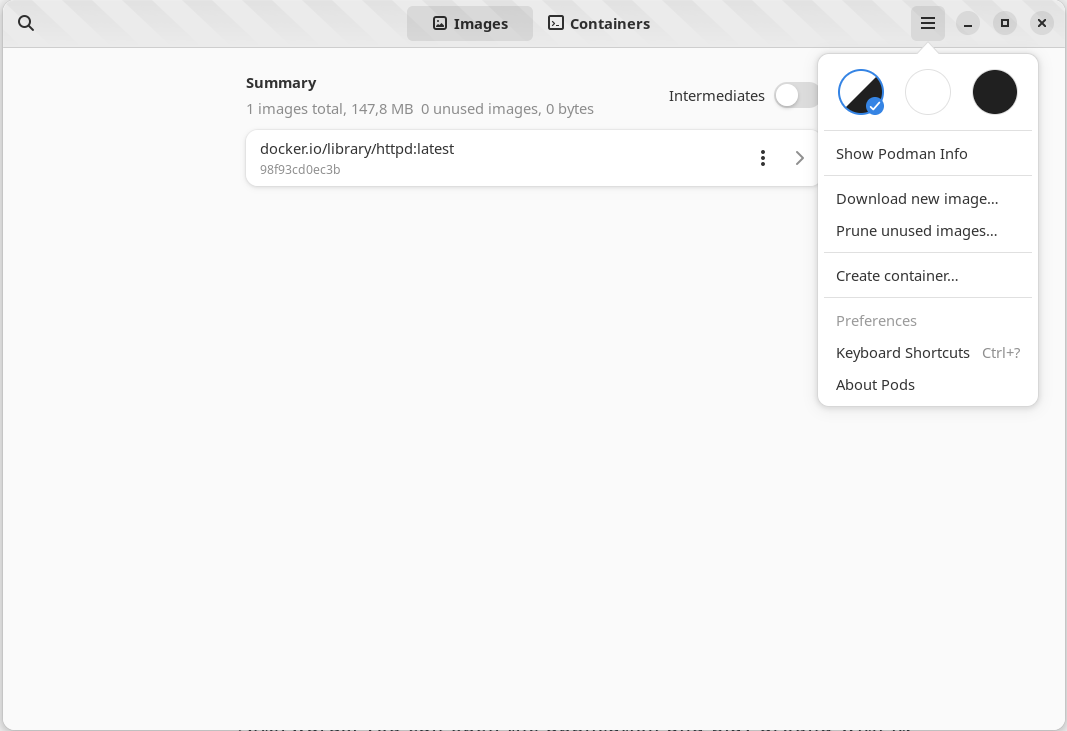
You can do all the basic things like downloading images or creating containers. I am sure that there is more to come and that we will hear from this cool application in the future.
For me, it is the most "GNOME'ish" application in the selection. Slick, minimal, easy to use and pleasing to the eyes.
Podman Desktop Companion
The Podman Desktop Companion is another application that wants to provide as "Docker Desktop" experience for Podman. The application aims to be cross-platform compatible and provides installation options for Windows, macOS and Linux.
For my Setup, I opted for the Flatpak variant again. But there are also options for RPM, DEB and AppImage available.
# Download the flatpak
$ wget https://github.com/iongion/podman-desktop-companion/releases/download/4.1.0-rc.28/podman-desktop-companion-x86_64-4.1.0-rc.28.flatpak
# Install the flatpak
$ flatpak install podman-desktop-companion-x86_64-4.1.0-rc.28.flatpakAfterwards, you can open the Desktop application and connect to your Podman installation.
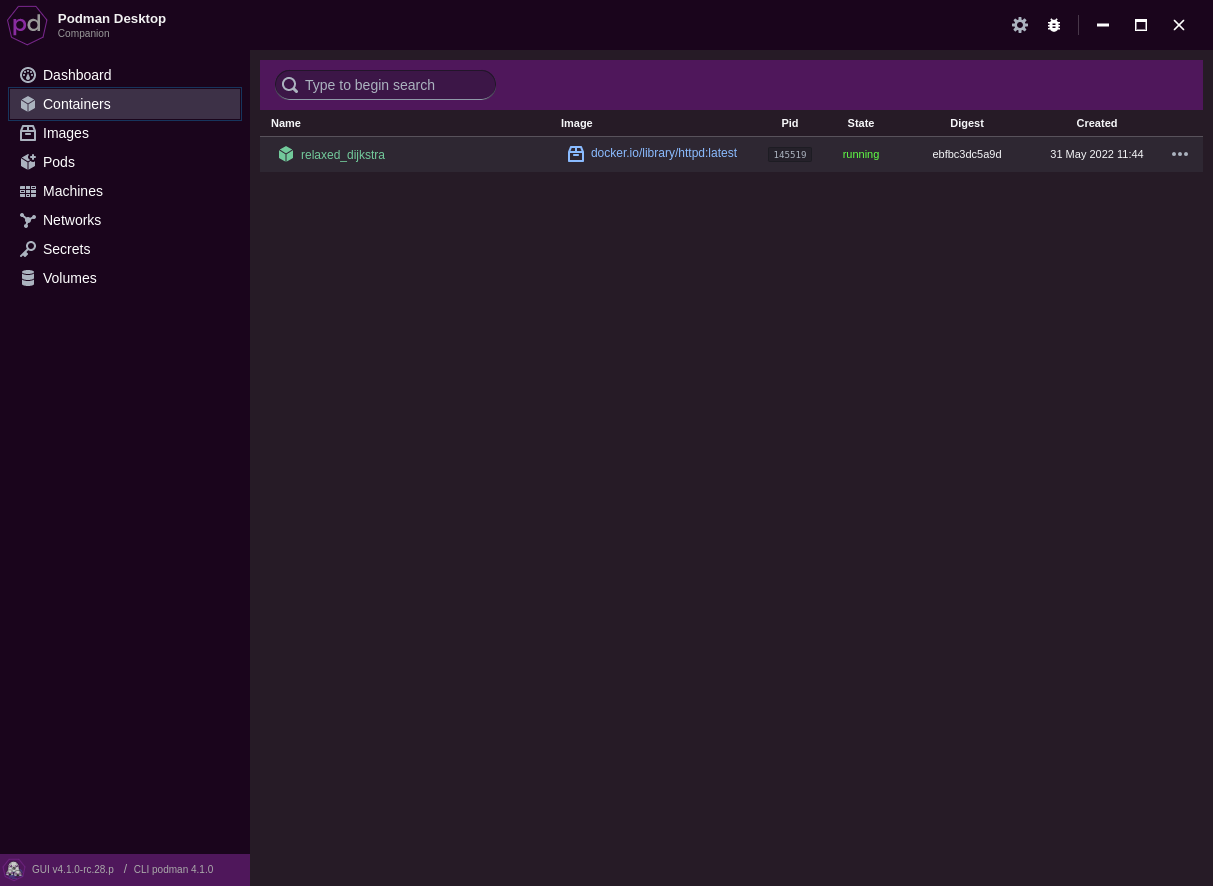
You can view, create and delete all the typical Podman workload like containers, volumes and networks.
If you want to have a Desktop application for different operating systems than Linux, this one may be for you.
Podman Desktop
Podman Desktop is the development effort from the Podman developers to provide a desktop application. It is in a very early stage, but there is lots of activity.
The installation of the latest development release can be done with Flatpak again. But, there are also downloads available for other installation options, including Windows and macOS.
# Download Podman Desktop
$ wget https://github.com/containers/podman-desktop/releases/download/v0.0.202205171442-f543620/podman-desktop-0.0.202205171442-f543620.flatpak
# Install Podman Desktop
$ flatpak install podman-desktop-0.0.202205171442-f543620.flatpakAfterwards, you can open the application and have a look at the current development status.
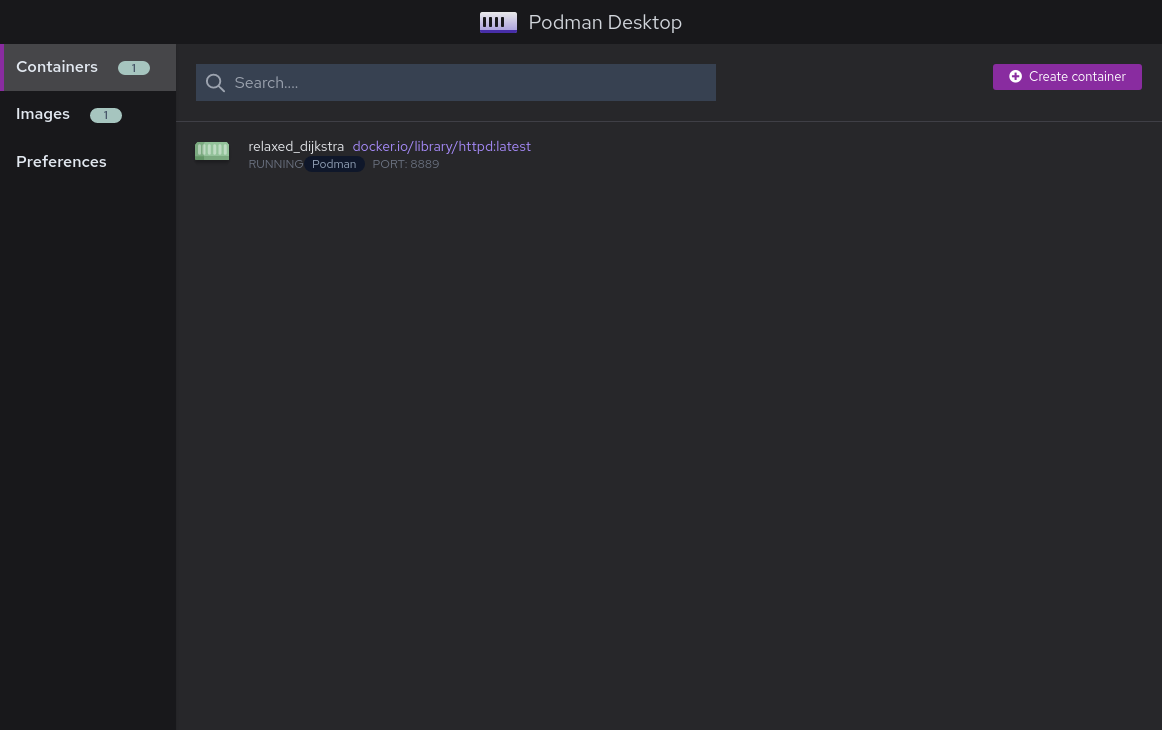
To be honest, there is not very much to see here. The application has a very limited set of features and is lacking design-wise, too. Anyway, it is developed as part of the containers organization and therefore I will follow the future development very closely.
Docs & Links
For convenience and fast access, you can find the application links below.

Conclusion
For terminal users, podman-tui is looking awesome. On servers, Cockpit Podman is providing an awesome experience.
It's more interesting on the Desktop. From my perspective, Pods seems like the most interesting application. It is a candidate for GNOME circle applications, for sure. For cross-platform support, it will be a decision between Podman Desktop and Podman Desktop Companion.
Which application is interesting for you? Are you looking into graphical interfaces for your container workload? Do you know an interface, that was not mentioned in this article?
I would love to hear about your use cases. :)







