Spotlight - Fedora Workstation
Fedora offers a wide range of flavors in its Linux distributions. Fedora Workstation is focusing on Desktop and Laptop usage. This article will explain what's included and what you can expect from it.

Fedora offers a wide range of flavors in its Linux distributions. Fedora Workstation is focusing on Desktop and Laptop usage. This article will explain what's included and what you can expect from it.
If you are interested in an overview of Fedora as a whole, you may want to check out the article "Fedora - Overview".

Release & Support
Fedora Workstation is one of the "Official Editions" maintained by Fedora. It is a Linux distribution mainly focused on the desktop. It has a fine selection of software meant for desktop users.
You can expect a new release every 6 months, with support for about 13 months. There is no LTS version or extended support available. The Fedora project focuses on new features and bringing new software to the desktop first.

From a support perspective, you need to be aware, that there is no commercial support available. All support is provided by the community. If you detect a bug, you can look at the existing bug reports and even open a new bug report in the Fedora Bugzilla or do the same for the Upstream Software. In the following documentation you can learn how to properly file a bug or open a feature request.
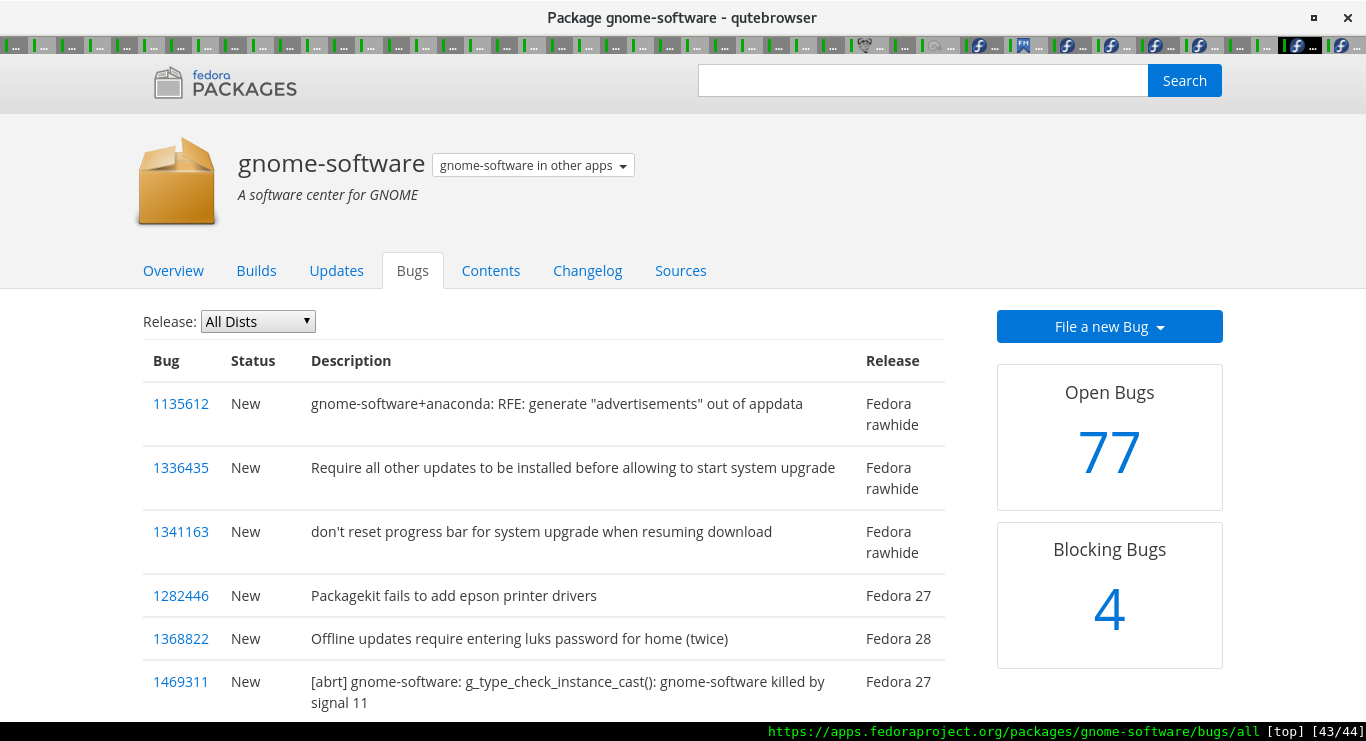
Installation
The installation process of Fedora Workstation is pretty straight forward. You need to download the image and depending on your use case, create a USB media or just spin up a VM using the provided ISO. You could also burn the ISO to a DVD and use this to install your computer. Fedora Linux fully supports Secure boot and UEFI.
Once the system has booted, you will be greeted by the Fedora installer named Anaconda. Not many options are available here. You can change the Keyboard type, Timezone and Installation destination. We recommend leaving the installation destination on "Automatic partitioning".
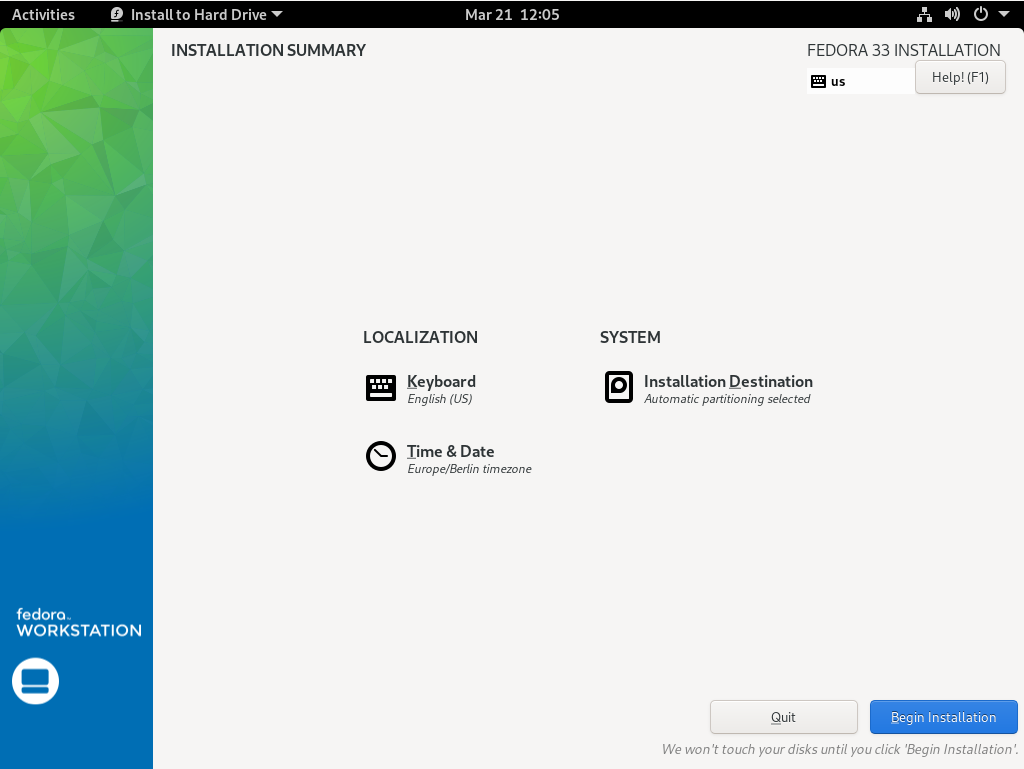
Afterwards, just hit "Begin Installation" and wait for the installation to proceed. Once the installation has completed, the system will reboot, and you will see the below screenshot.
Depending on your machine, this may take some minutes (8 minutes for my setup) until you will see a reboot and the below screenshot.
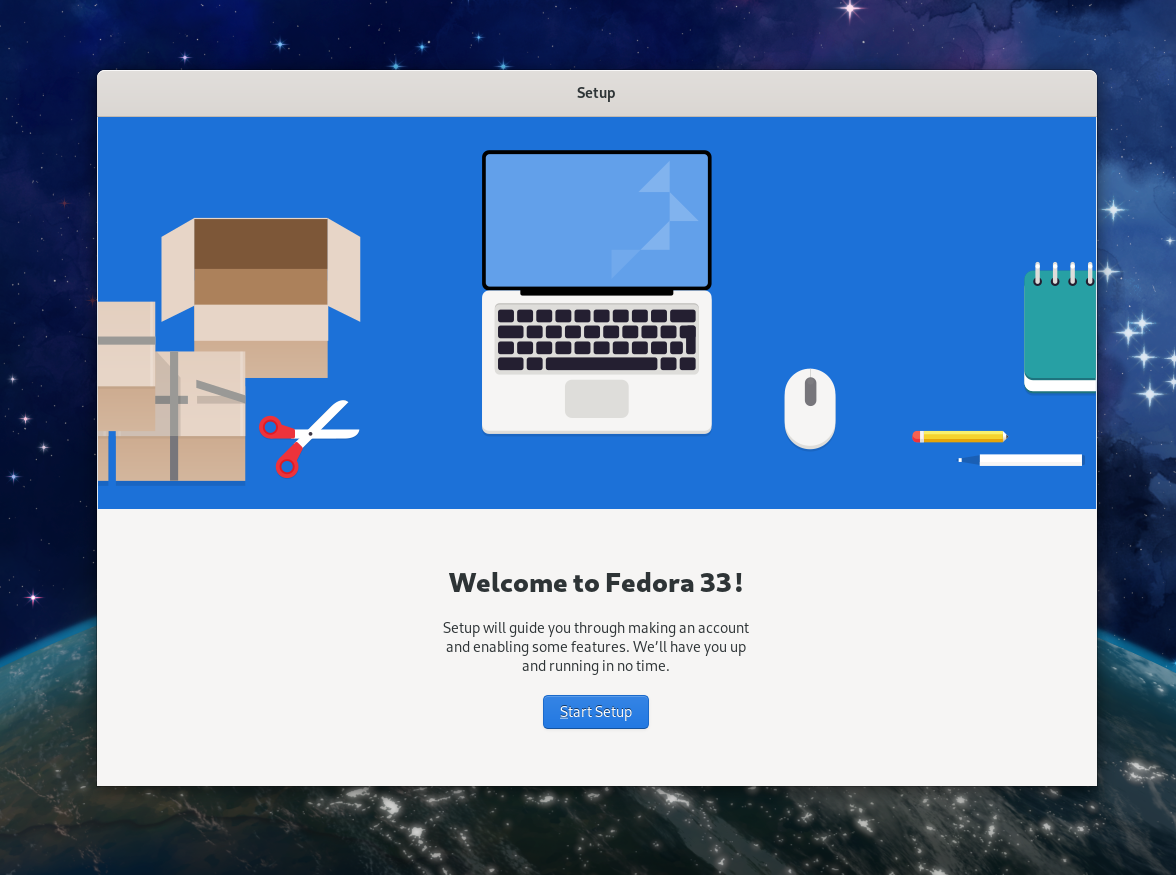
The Post Installer will help you to create a new user and some default settings. Afterwards, you will be ready to start. I recommend updating the system right after the initial setup. This can be done via the Software application or by opening a Terminal and copy the below commands.
# Do the update
$ sudo dnf update
# Reboot afterwards
$ sudo rebootBase System
You can expect regular updates to all installed packages, including the Kernel during the release cycle. Fedora 33 for example started with Kernel 5.9 and now has Kernel 5.11.7 available. To keep your system up to date and secure, execute the above commands on a regular basis.
You will also get new technologies per default like Btrfs and thermald or SWAPonZRAM. The network is configured via NetworkManager and Firewalld. You will also have SELinux installed and enabled per default for additional security.
Desktop
The Fedora Workstation desktop is Gnome Shell. The developers try to match the releases, so you can get the current stable release of both. Very often Fedora is also referred to as the reference implementation of Gnome Shell.
Gnome Shell offers quite a minimal workflow, which is well optimized for keyboard users. Aside from the Gnome Shell features, there is not much to be expected on top.
You will get the default Shell with Top Bar, Hot corner, etc.
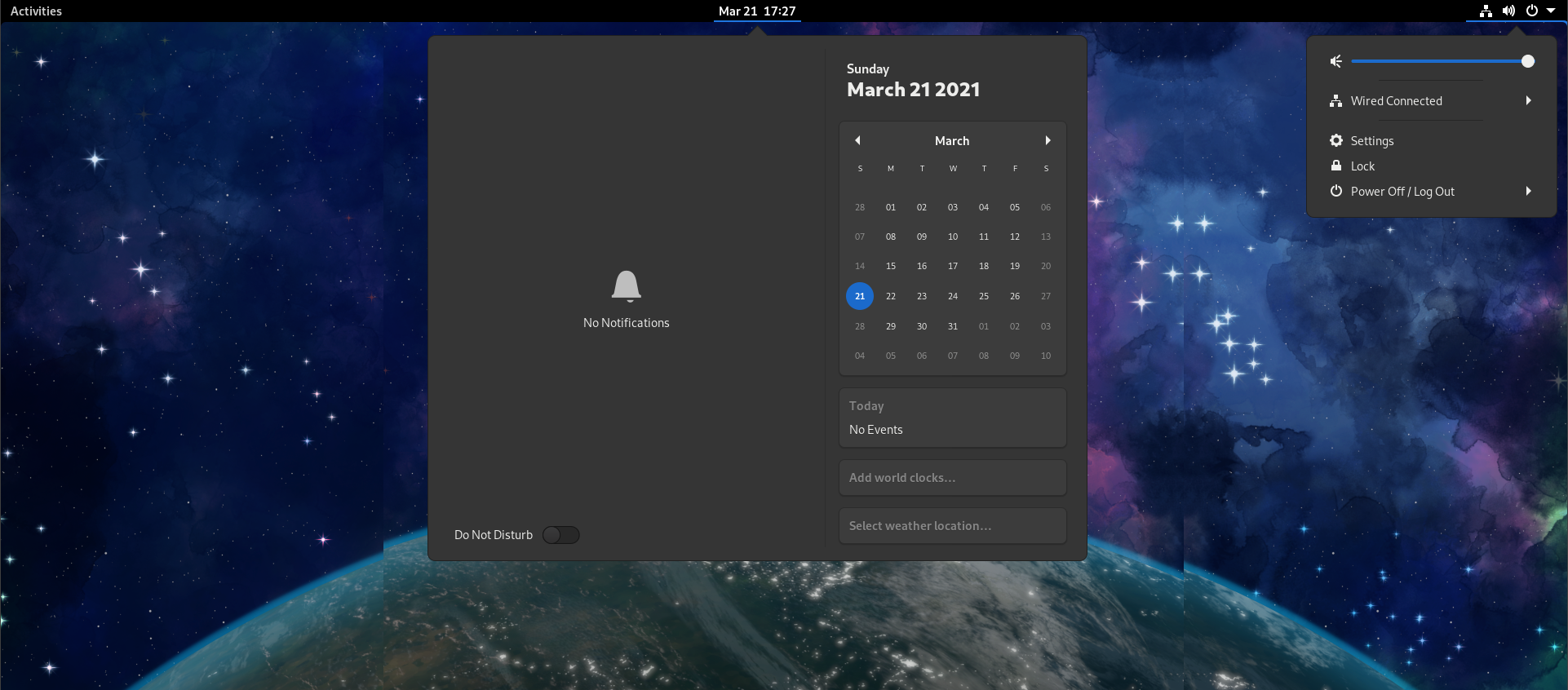
Configuration
The configuration of Gnome Shell can be done in various ways. Many settings, like User, Network, Background or Notifications, can be changed with the Gnome Settings application. The application is installed by default.
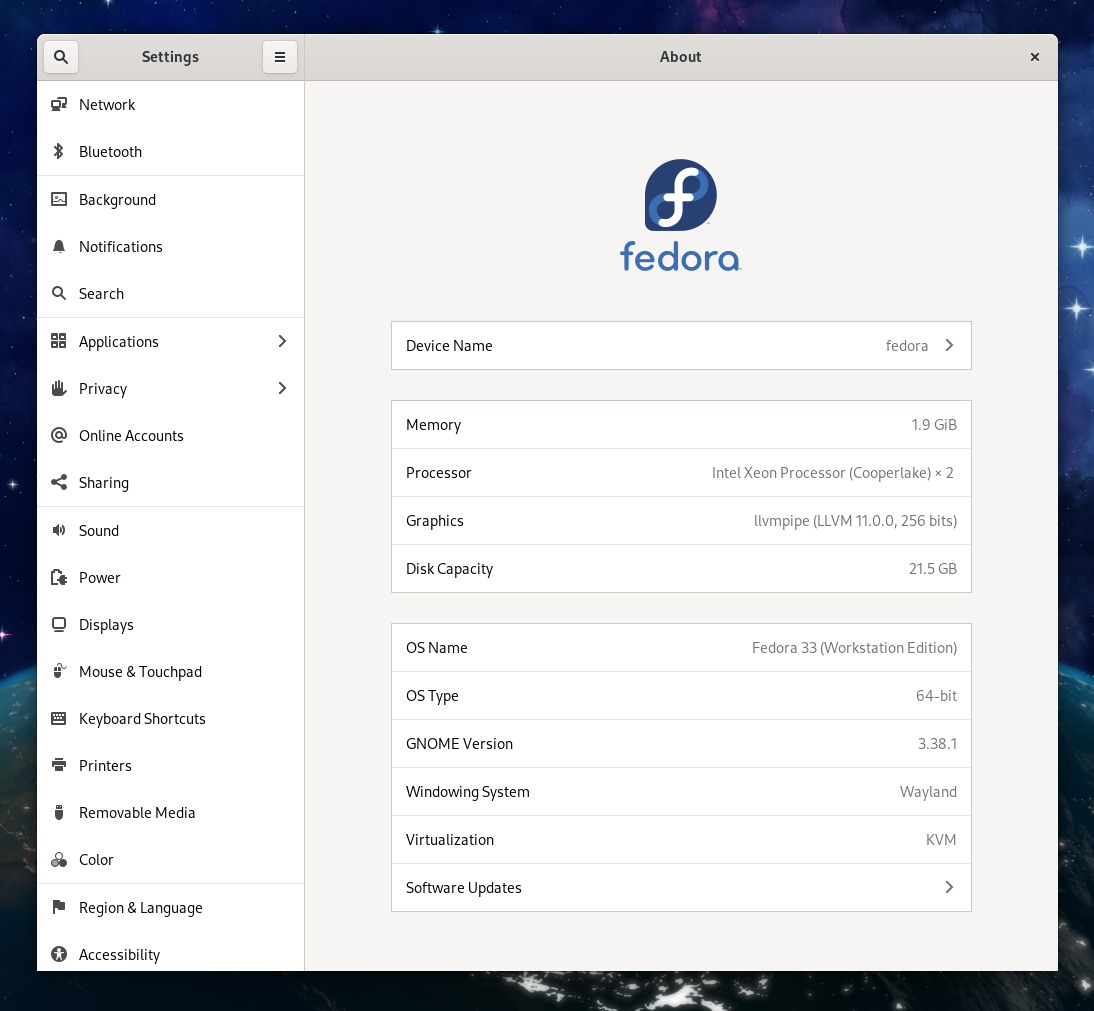
Tweaks
For more advanced configurations you can have a look at Gnome Tweaks. The tool offers options for Workspace configuration, the top bar or the widows title bars. Installing Gnome Tweaks on Fedora is as easy as:
$ sudo dnf install gnome-tweaks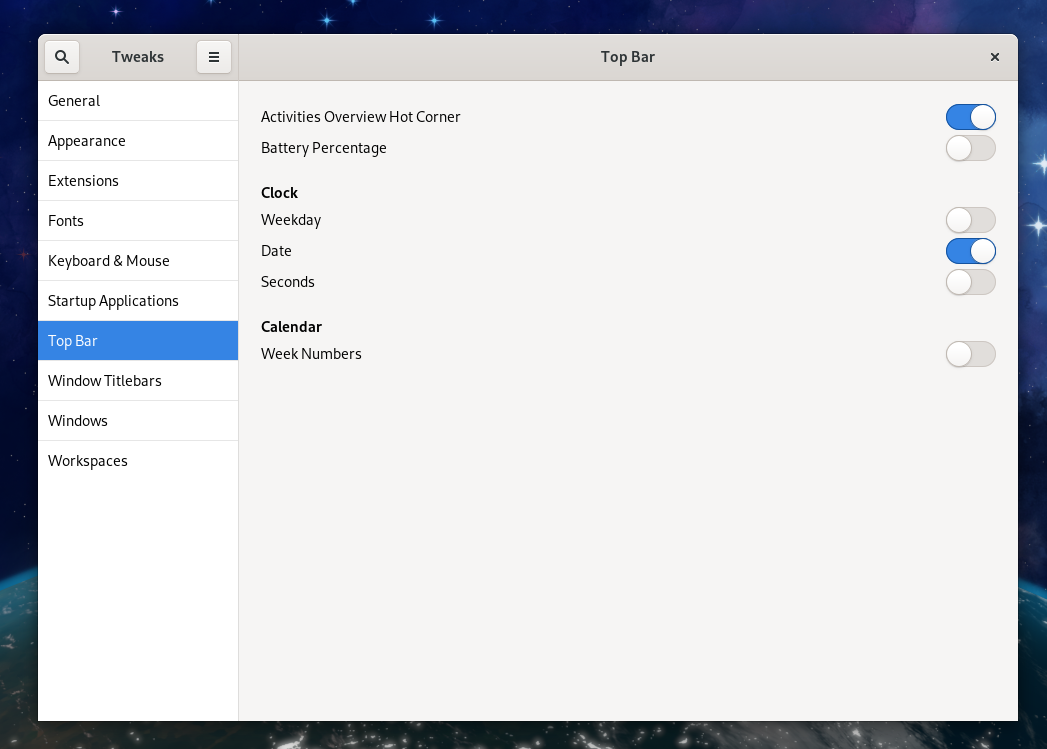
Details
If Gnome Settings and Gnome Tweaks are not enough for you, and you need more detailed options, you can have a look at DconfEditor. Gnome stores many options in a specialized database, which can be manipulated with this editor. You can install DconfEditor via:
$ sudo dnf install dconf-editor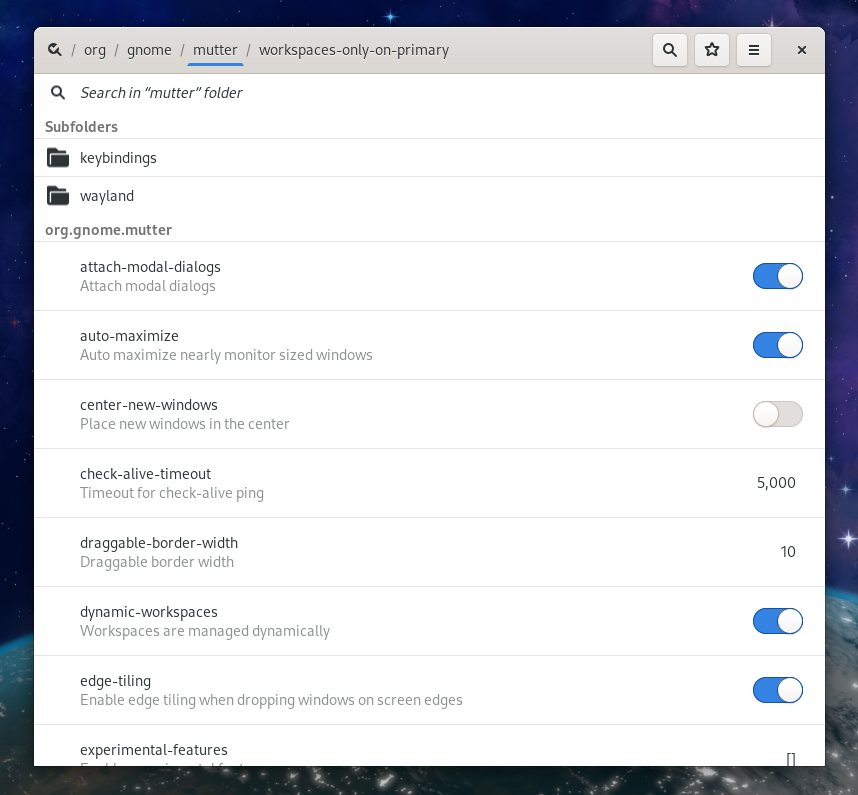
Extend
Extending the Gnome Shell is possible with Shell Extensions, which can be found at extensions.gnome.org. Before blindly installing an extension, you should validate, that it is published for your shell version.
Included Software
The software stack for Fedora seems to be smaller than for many other desktop Linux distributions. You will find some standard software, that is useful for most desktop users like:
- Gnome Boxes for virtualization
- Gnome Calendar to schedule your meetings
- LibreOffice to write documents or spreadsheets
- Gnome Photos to browse your photo collection
- Rhythmbox to play some music
- Firefox as the web browser
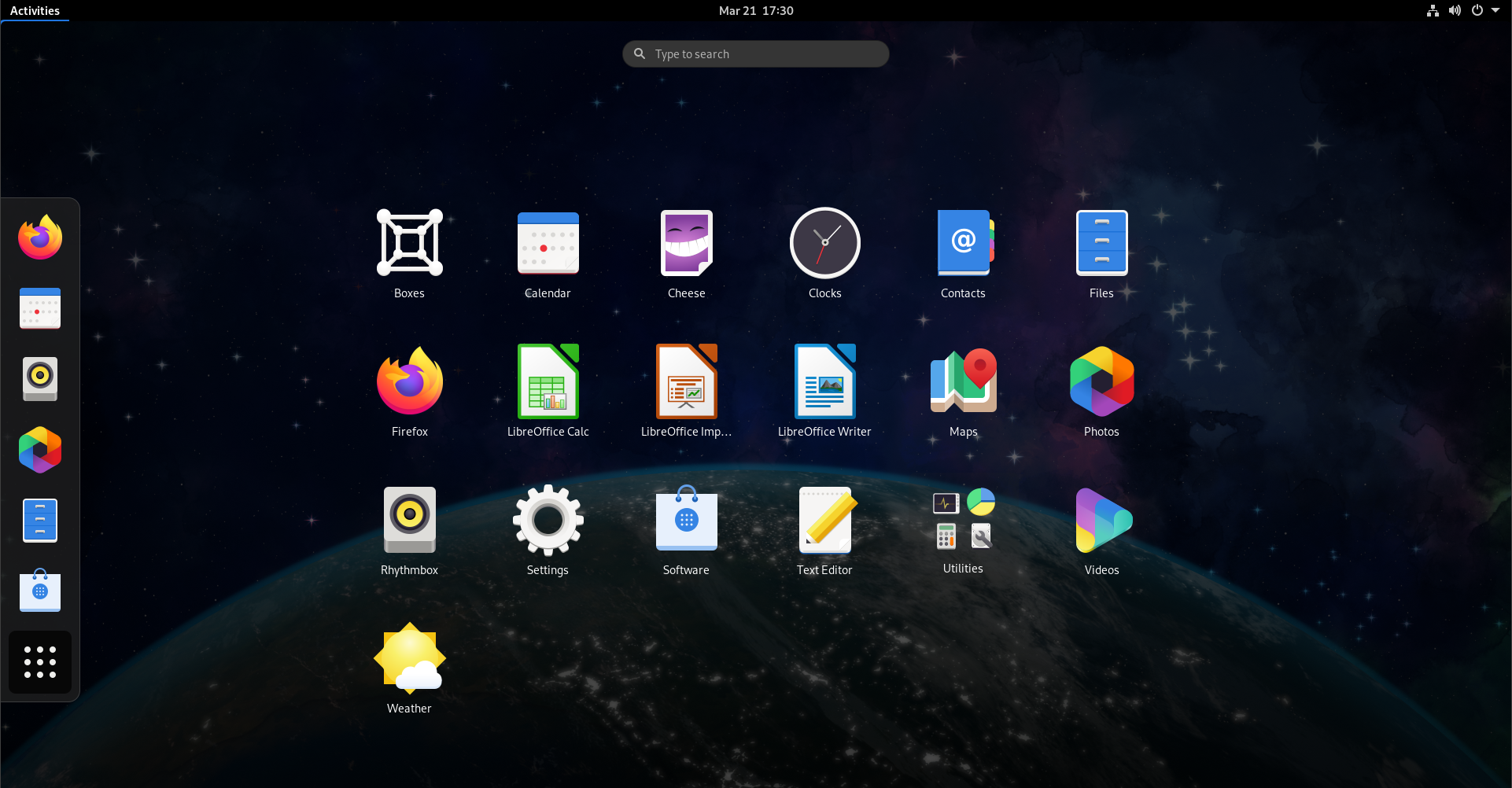
Fedora also provides very useful software for developers out of the box. You will find Podman for container development and Git of course. I have addressed both tools in below articles.

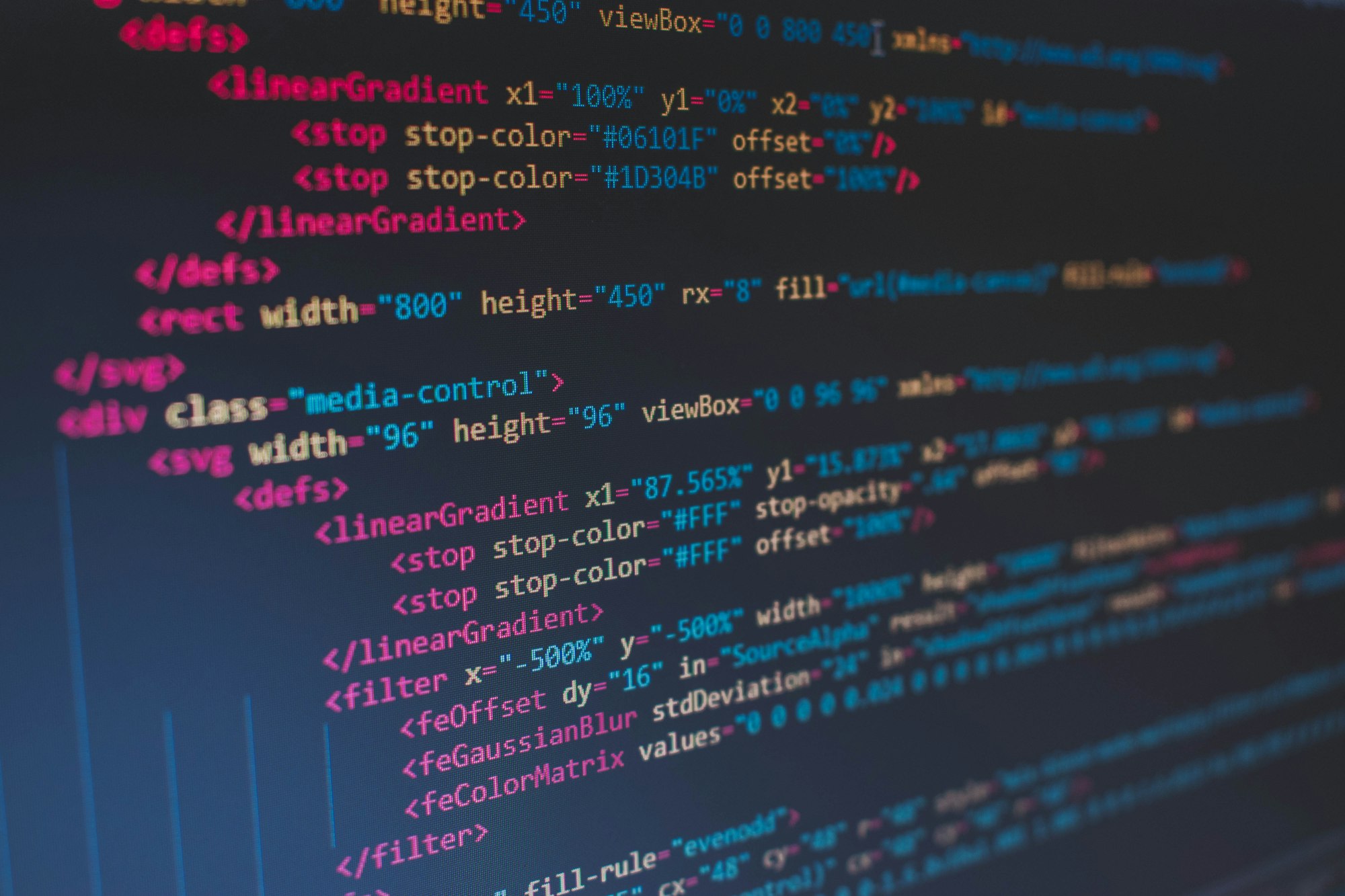
While a lot of software packages are available for Fedora, the system is not cluttered with all sorts of useless software. You can select the software you need and install it from the Software application or the command line.
Additional Software
There is a ton of software, that can be installed in case you need it. Fedora Workstation offers two ways to install additional software.
The first option is the graphical installation via Gnome Software. You can install software, remove the same or update the entire system with Gnome Software on Fedora workstation.
The second option is DNF, a command line tool to install, uninstall and update packages.
# Search for packages
$ sudo dnf search SEARCHTERM
# Install a package
$ sudo dnf install PACKAGE
# Uninstall a package
$ sudo dnf remove PACKAGE
# Update a package
$ sudo dnf update PACKAGE
# Update the system
$ sudo dnf updateSome software you will find in the default repositories is listed below.
- GIMP can be used for photo editing
- Inkscape is a tool for vector graphics
- Geary is a modern mail client
- Polari can be used for IRC messaging
You can also check out this overview. Most of the listed applications are available in the official Fedora repositories.
Flatpaks / Flathub
Fedora Workstation comes with Flatpak pre-installed, and you can use Flatpack packages natively. This will provide access to the additional packages available at Flathub. Here you can find all previously listed applications and lots more. Even some non-free software like the Steam Client or Minecraft are available as Flatpak.
RPM fusion
For additional drivers and RPM packages, you can also have a look at RPM Fusion. There you can find additional (non-free) software in the form of rpm packages. The Nvidia driver for example can be fetched from there.

Documentation
You can find the documentation for Fedora Workstation online.
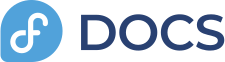
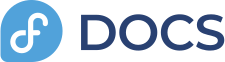
Conclusion
Fedora Workstation is a modern, Gnome based desktop distribution. It comes with a few pre-installed packages and allows lots of customization. You will also get very new technologies in each release, which may not be present in other Linux distributions, yet.






